Recovery mode - possible bug
I was trying to help a friend to recover a phone booting only to background after updating to 1.1.6.27. Recovery mode worked, so first we tried option 5 which did run through but didn't help. Then via option 4 (Shell) we tried to backup data before reset, but mounting the memory card failed after commands
mkdir -p /mysd mkdir -p /myhome mount /dev/mmcblk1p1 /mysd
The card in phone was normal MicroSDHC 8GB. I advised my friend to contact care, but I wanted to write here too to confirm if there's something changed in the mounting steps or if the latest upgrade has a new bug on this.
SD card is confirmed to work on PC, and confirmed to be formatted to fat32.
Screenshot of recovery shell after testing mounting both to "mysd" and "tmp":
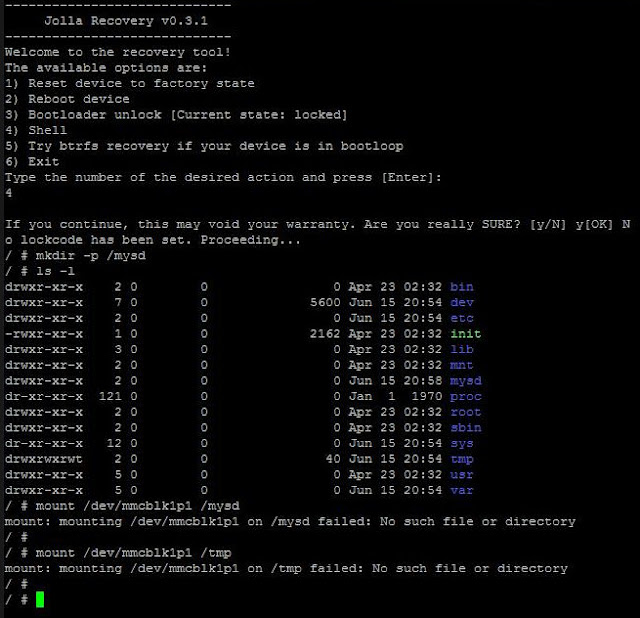
Additionally, in the beginning we also checked btrfs fi show which showed both enough of storage space and allocation space free, so I have no idea why the update didn't go through in the first place.

What was the error ? Commands are correct - assuming you have formatted (FAT?) the SD card and it 'works' You are using the '-p' option, which isnt necessary, but also shouldnt matter.
Nieldk ( 2015-06-15 22:04:12 +0200 )edit/ # mount: mounting /dev/mmcblk1p1 on /mysd failed: No such file or directory sh: mount:: not found
Card is not self formatted, should be shipped preformatted with the FAT32 file system
simo ( 2015-06-15 22:49:58 +0200 )editIs developer mode enabled ? If so, you could try to copy the data from the phone, using ssh. I understand, that you cant get a working GUI. But the phone might still accept connections (I have this issue quite often = every update on one phone).
Use scp from linuc (or winscp from windows) to copy files from the phone to the computer.
In linux, on the linux box, commandline,you can use scp like this:
example:
That will copy all content of the home folder to backup folder on desktop PC.
Nieldk ( 2015-06-15 23:09:02 +0200 )editunfortunately developer mode is not enabled on my friends phone :( He'll probably keep that enabled after this, now that it seems that he's about the loose all data if care (or us here) can't help to get the card mounted. Thanks for those lines anyway.
simo ( 2015-06-15 23:13:16 +0200 )editYou can also try to mount the sdcard in an exisiting folder (It seems the /mysd wasnt created from your output), for example try to mount it to /tmp
Nieldk ( 2015-06-15 23:39:31 +0200 )edit